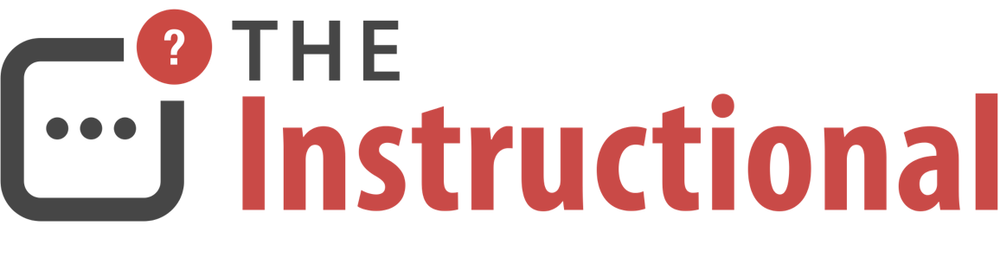Optical media is a dying format, thanks largely in part to services such as iTunes and the App Store, so it's no surprise that Apple has been slowing phasing out a built-in drive from their Mac lineup, leaving just the entry-level 13" MacBook Pro unchanged.
While OS X is compatible with a wide range of USB optical drives (including Apple's own USB SuperDrive), it includes a built-in feature that allows it to share the optical drive of another Mac or PC on the same network, called Remote Disc.
A History of Remote Disc
When the original MacBook Air launched in 2008, it was the first Mac in over a decade designed without a built-in optical drive. Although the launch was only six years ago, neither the App Store or Mac App Store existed, and software was still most commonly distributed on CDs and DVDs.

For MacBook Air owners wanting to still install software from CDs and DVDs, many of whom need a way of installing Microsoft Office, Apple introduced a Remote Disc, providing local network access to another Mac or PC's optical drive.
Limitations
Despite it's supposed versatility, Remote Disc is rather limited. It can only really be used with data CDs and DVDs, such as software installers. The feature doesn't support audio CDs, video DVDs, OS installations and games that require constant disc access. Writing to CDs and DVDs is also not possible. To avoid these limitations, a USB optical drive would be needed.
Prerequisites
Remote Disc hasn't really changed since it was introduced, requiring at least Mac OS X 10.4.11 or above on the host Mac that's equipped with an optical drive. Indeed, the Windows software that provides this functionality from a PC hasn't even been updated since it was released, still sitting at v1.0.
If your Mac lacks a built-in optical drive as standard, Remote Disc will be available for you to use.
Setting Up Remote Disc
Remote Disc is rather straightforward to set up and, once configured, can be left on for continued access. It's important to note that Remote Disc isn't secure, data is not encrypted when transmitted over the network and access control is done by requesting permission.
Host Mac
To enable Remote Disc on your host Mac, open System Preferences and select Sharing.
Provided your Mac has either a built-in optical drive or an external one attached, the option DVD or CD Sharing will be the first in the list of sharing services that OS X can provide. Enabling it will provide access to your Mac's optical drive over the local network.

As you've probably noticed, the Mac I'm using as a host is a MacBook Air. This simply has a USB optical drive attached, allowing Remote Disc functionality.
As far as controlling access to your Mac's optical drive, you have the choice of requiring a remote user to ask for permission before accessing the optical drive. If you have a number of drive-less Macs within the home and a SuperDrive-equipped iMac, it makes sense to not need permission. For more public networks or work environments, requesting permission is advisable. For the purposes of this guide, enable the option so that our remote user needs to ask permission before using the optical drive.
Host PC
Nearly half of all Mac users are new to the platform, having switched to the Mac from a Windows PC. Providing the ability for new Mac users to be able to use their PC's optical drive is a smart way of ensuring that their transition is as seamless as possible.
To enable Remote Disc within Windows XP SP2 or above, you'll need to install the DVD or CD Sharing Update 1.0 for Windows.
Although the system requirements state it is compatible with either Windows XP or Vista, it is compatible with Windows 7 and 8.
Once the software is installed, launch DVD or CD Sharing from the Start Menu (or wherever the heck Windows 8 puts it). You'll see the same options that OS X provides, simply enabling or disabling the service and an option for requiring permission.

One common misconception is that, as Windows PCs cannot access files on a Mac-formatted drive, the same applies to a Mac software CD or DVD. This isn't the case and Windows can happily read Mac CDs or DVDs as both OS X and Windows use the same common filesystem for structuring data on an optical disc.
Remote Mac
Now that the service is enabled, we can now remotely access our host Mac's optical drive.
Your remote Mac should display an option within a Finder window's sidebar, under Devices, labelled Remote Disc. Ensure both Macs are running on the same local network and then select it.

As Remote Disc broadcasts its availability over the network, the host Mac should be seen within the window. Since it is also available on a Windows PC on the local network, it too will be displayed.
Double-click the Mac and, if you enabled the option to require permission before using, click the Ask to use... button.

A dialog box will appear on the host Mac detailing the user and Mac that is requesting permission to access its optical drive, giving you the ability to deny or allow access.

The same dialog box also appears when the request is sent to a Windows PC.

After clicking Accept, the remote Mac can now access the CD we have in the host computer's drive and will allow us to install software or copy files from the inserted disc.
Wrapping Up
Back when Remote Disc was introduced, it served a genuinely useful need that meant new MacBook Air owners could rest easy, knowing they could install software residing on DVDs with some degree of ease.
Nowadays, Remote Disc is likely a feature of OS X you'll never need to use, though it's certainly useful to have in the event that you may need to copy files or install some software from an optical disc.
But 3rd-party USB optical drives are so cheap that it's worth purchasing one just to have handy. As OS X natively supports USB optical drives, there really isn't any point in purchasing the Apple USB SuperDrive for anything other than aesthetic reasons. It's oddly limited to being compatible with Macs that don't feature a built-in optical drive, meaning it cannot be used on other Macs, such as ones with a broken SuperDrive, or PCs.
I personally own a Samsung 8x USB DVD Writer that costs less than $30 and, although I've used it only a handful of times, it has been for uses where Remote Disc just wasn't an option. It's also far more versatile than Apple's own.