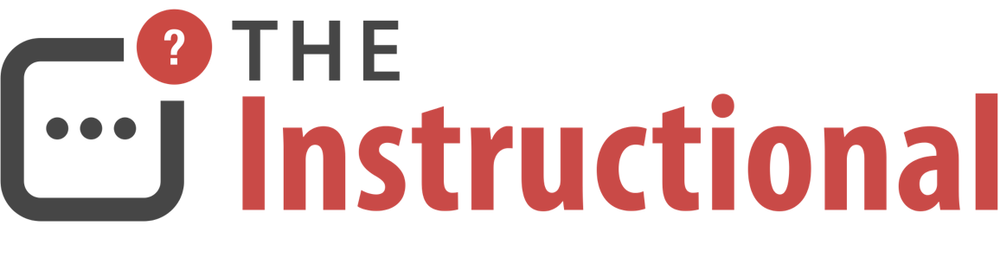Time Machine under Mac is a very powerful function that comes with OS X. Before, the editor of PC6 taught you how to set the backup disk of Time Machine. When our Mac system crashes, we can use Time Machine to restore the system. The editor brings you the specific steps of using the Time Machine that comes with your Mac computer to perform system recovery:
a) To restore the system from Time Machine first, two conditions must be met:
b) Before the system crashed, there was a backup of the Mac OS system with Time Machine;
c) The current Mac system can enter Recovery Disk Mode;
As long as the above two conditions can be met, this method can be adopted.
When you just start the Mac computer, please press the option key and choose to start from the Recovery disk. Of course, you can also keep pressing the Command+R keys during startup to actually enter the recovery disk mode.
Then please select the "Restore from Time Machine Backup" option.
At this time, you can insert the Time Machine device that you previously backed up on other storage devices. Here I take the backup that I backed up to the mobile hard disk as an example, and click the "Continue" button.
Next, the computer will automatically find our backup file, click the "Continue" button.
Then you can see the date of the backup file, select one and click the "Continue" button.
After the system recovery is completed, the machine will restart automatically and the Mac can be used normally.
Precautions
The above is the method of using the Time Machine that comes with the Mac computer to restore the system. Compared with reinstalling the system, the advantage of this method of restoring the system is that the files and data in the previously backed up system can be restored together. Less loss.