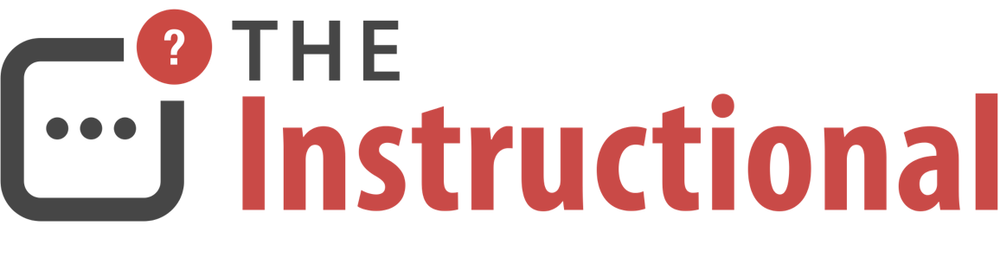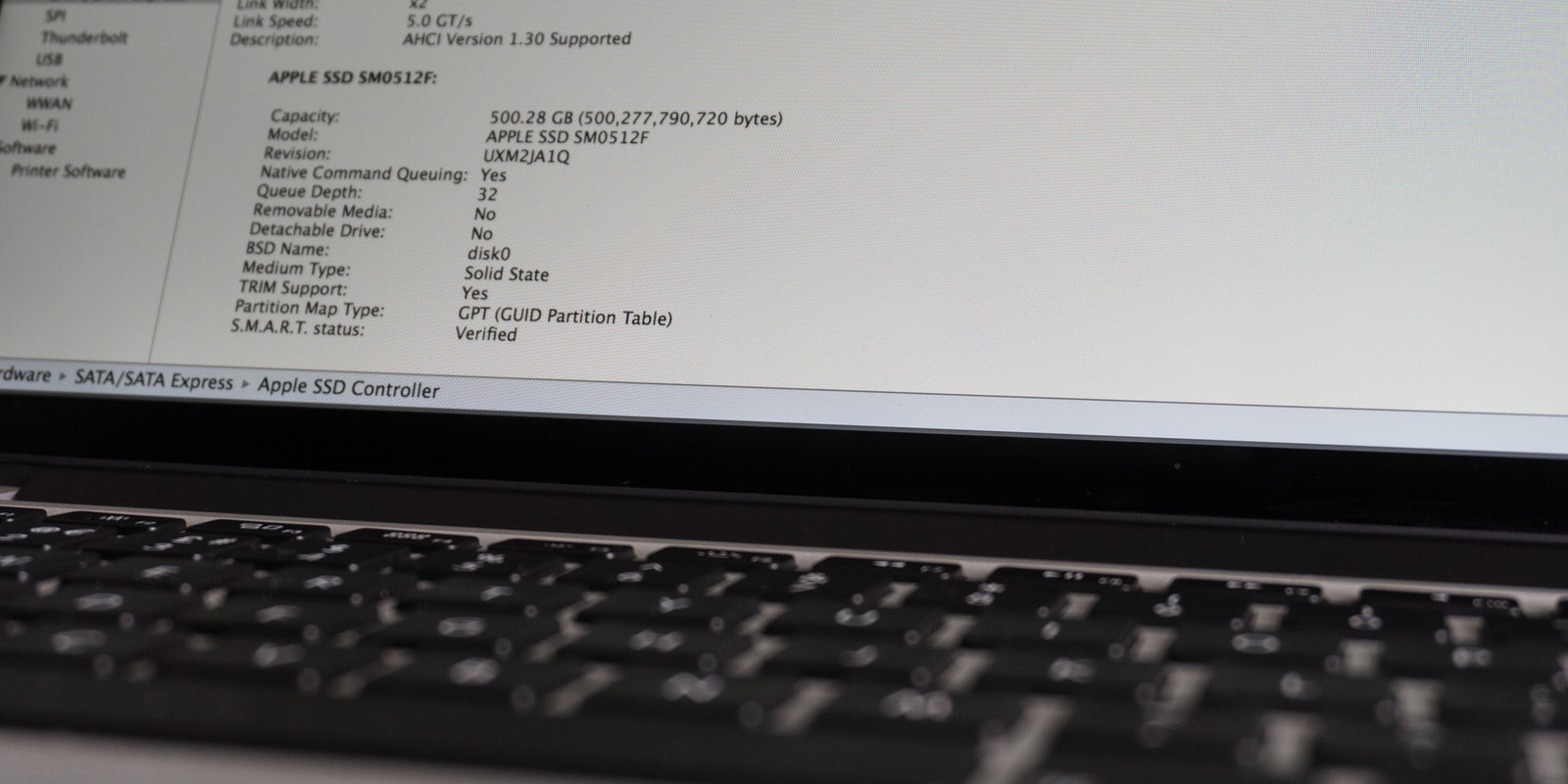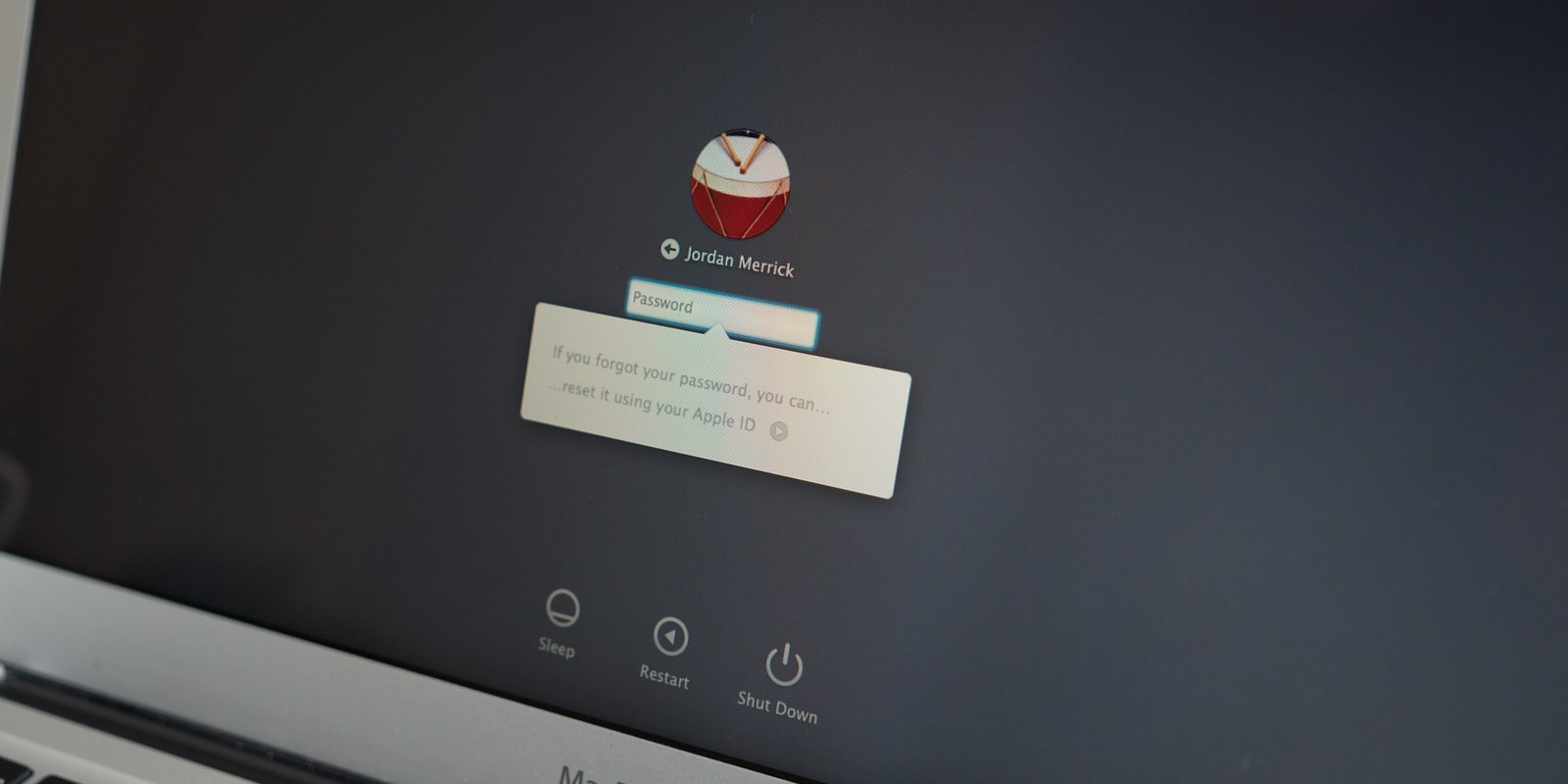A fantastic collection of useful keyboard shortcuts, all fully explained and illustrated, that Matt uses on a daily basis. They are some real gems in here, such as navigating the Save As... dialog box and opening recent items.
Mac Administration: A Closer Look at System Information
System Information (formerly System Profiler) in OS X provides a detailed breakdown of the hardware and software configuration of a Mac, from Bluetooth information and attached USB devices to installed software and extensions.
While most of us have used System Information at one time or another, it’s an often overlooked and undervalued tool. To get the most out of it, we’ll exploring the app, and its lesser-known command-line options, in further detail.
Read MoreMac Administration: Build & Deploy OS X Images with AutoDMG
If you’re responsible for the configuration of tens, if not hundreds, of brand-new Macs then you’ll probably know how time consuming it can be to get them all set up exactly the same. The process of setting up a user account, installing any required software and applying all of the available updates on each and every Mac before handing them to users can be both laborious and horribly inefficient.
While we have covered disk imaging previously in the multi-part guide Disk Management From the Command-Line, we’ll now explore how to quickly and easily build a complete OS X image that includes everything we might need, providing us with a standardised image that can be restored to any Mac.
Read MoreReset Your OS X Password Using Your Apple ID
If you forget your OS X account password then it can be reset by either another user, provided they have administrator privileges, or through OS X Recovery.
A new password recovery feature introduced with OS X Lion is the option of assigning an Apple ID to your OS X user account. Should you forget your password or if it has been changed without your knowledge, you can reset it yourself without the assistance of another user or the process of booting the Mac into OS X Recovery.
Read MoreUsing Earphones With Remote and Mic with a Mac, iPad and iPod
The EarPods with Remote and Mic (or any 3rd-party iPhone-compatible earphones) can be used with more than just the iPhone. These, and many of the thousands available from 3rd-parties, such as Sennheiser and Bose, can be purchased separately and used with any iPad and most iPods from 2008 onwards.
But it isn't just mobile devices that they can be used with, as the Mac has also been supporting iPhone-compatible earphones for several years.
Read MoreA More Efficient Way of Importing Content Into iTunes
A little-known feature introduced back in iTunes 9 is a special folder named Automatically Add to iTunes, located within your iTunes library. By placing content into this folder rather just dragging content into the app, you can save both time and disk space when wanting to import media into iTunes.
We can also create some useful Automator workflows that, when combined with this useful folder, will make moving content into iTunes a quick and simple process.
Read MoreSetting Up iTunes Wi-Fi Syncing
Love it or hate it, iTunes still has its uses. While Apple has been able to reduce the dependency iOS devices have on needing to be tethered to a Mac or PC, there are some circumstances where it's unavoidable.
To ease this burden, iOS include a feature called Wi-Fi Sync that allows it to connect and sync with iTunes without the need for taking up a USB port.
Read MoreOffsite: Importing and Setting Up Alfred Workflows →
Alfred is a fantastic productivity tool that is triggered using just the keyboard. Many of us simply use it as an application launcher, though delve further into the app and you'll find some powerful features including workflow support.
The developers have published a useful guide for anyone beginning their journey with Alfred that takes a look at how to import and create workflows within Alfred.
Protecting Your Mac With a Firmware Password
As you might have read from the previous guides published on The Instructional, the Mac can be booted from either its built-in OS X Recovery volume an external storage device to aid in the troubleshooting and resolution of any software issues that might have occurred. Unfortunately, these methods could be used maliciously and result in your Mac being either erased or, perhaps worse, information stored within to be taken.
As a way to prevent this sort of access from occurring, the Mac has a built-in function that, when enabled, requires a password to be entered before it can be booted from either OS X Recovery or external drive.
Read MoreOffsite: Caffeinate Your Terminal →
If you need a way of preventing your Mac from going to sleep whilst it performs a specific task or utility, Brett Terpstra explains how to use the Mac OS X command caffeinate to do just this.
Many apps don't offer a built-in option to prevent the Mac from going to sleep so if you're often changing your Mac's Energy Saver preferences, it's a great tip to know.