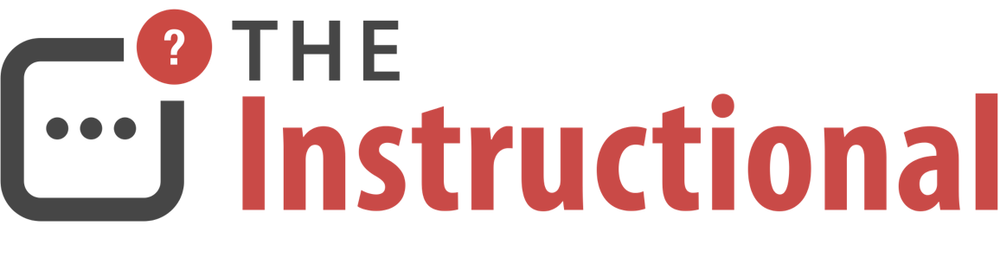Apple introduced dark mode for Mac in macOS Mojave. Dark mode is a system-level setting that can be used with all apps included with the Mac. Third-party applications can also choose to use dark mode. Dark mode makes it easier for you to focus on work, and it is also easy for the eyes. Macs with macOS Mojave do not turn on "dark mode", but the process of turning it on or off is simple.
Read MoreExploring Activity Monitor in OS X
As Apple explains on their website, “Activity Monitor shows the processes that are running on your Mac”. From this, you can see how your Mac’s activity and performance are being affected. It’s really simple to use and understand, so let’s dive straight in.
In many ways, you can compare this Activity Monitor to the one in Windows, when you type Ctrl+Alt+Del on your keyboard. It shows your information about your computer, in an easily understandable way.
Read MoreEight Terminal Utilities Every OS X Command-Line User Should Know →
Mitchell Cohen has put together a small but very useful roundup of a few commands that are good to know of when working within Terminal.
I'd also recommend reading his follow-up post that has a few more commands, as well.
Wi-Fi Tips from Former Apple Wi-Fi Engineer →
iStumber creator and former Apple Wi-Fi engineer Alf Watt shared a few great tips over at Mac Observer on getting the most from your Wi-Fi setup. While these may look trivial, these are often a topic of debate between technicians, so it's great to get the final word straight from the horse's mouth.
Convert Various Text File Formats in the OS X Terminal with textutil →
Hidden within the command-line is an extremely useful utility named textutil. With it, you can convert a wide variety of different text document formats.
MacIssues goes into more detail about how you can use this command, which can be very useful if you don't necessarily have a suitable app to open it in.
Creating a Comprehensive Backup Strategy →
Mac Power Users co-host Katie Floyd has written a definitive guide on creating the best possible strategy for backing up your Mac, from Time Machine and disk clones to offsite backups. If you're serious about keeping your data safe then this is a must-read.
How to make your own Fusion Drive →
Fusion Drive is a utility that combines an SSD and traditional hard drive into a single storage space. Your Mac then automatically manages where data is stored, moving files and apps between the SSD and HDD depending on how often they're used. It's a great compromise between SSD's high speed and HDD's large capacity.
While Fusion Drive is officially only supported on an iMac or Mac mini purchased with an SSD and HDD combination, it can be set up on any supported Mac. Macworld published a useful guide back in 2012 on how to do this and after a few minutes in Terminal, you'll have a fully working Fusion Drive set up and ready to use.
Remotely lock a Mac's screen with Launch Center Pro →
Rick Stawarz builds upon David Sparks' method of automatically putting a Mac to sleep using Drafts on iOS and makes uses of Launch Center Pro, offering a great one-tap solution to sleep your Mac.
Aperture to Lightroom Migration Guide →
Back in June, Apple discontinued development of Aperture. A move that wasn't all that surprising considering how long it had been since it had received a major update.
While there isn't anything wrong with continuing to use Aperture, the lack of updates will mean that any outstanding bugs or new features will never be worked upon, so many are now switching to Adobe Lightroom.
Aperture Vs Lightroom has published a comprehensive migration guide, going far beyond Adobe's own PDF migration guide by covering everything from metadata to flags and labels.
Restore the Power Key's Pre-Mavericks Behaviour →
The release of Mavericks brought about many changes, though one that has been unwelcome to some was the altering of the Power key's default behaviour. Prior to this version of OS X, pressing the Power key would bring up a dialog box asking you to select whether you'd like to Restart, Sleep or Shut Down the Mac.
Now that pressing the key puts the Mac to sleep, it's become a hard habit to break for those that have used the Mac platform for many years. Fortunately, Mac|Life explain how to change this behaviour back using a simple command in Terminal.